Knowledge
Knowledge¶
The Knowledge section in OpsPilot allows you to add general information that helps the system understand your entire technology stack and organization. This feature enhances OpsPilot's ability to provide relevant and contextualized responses.
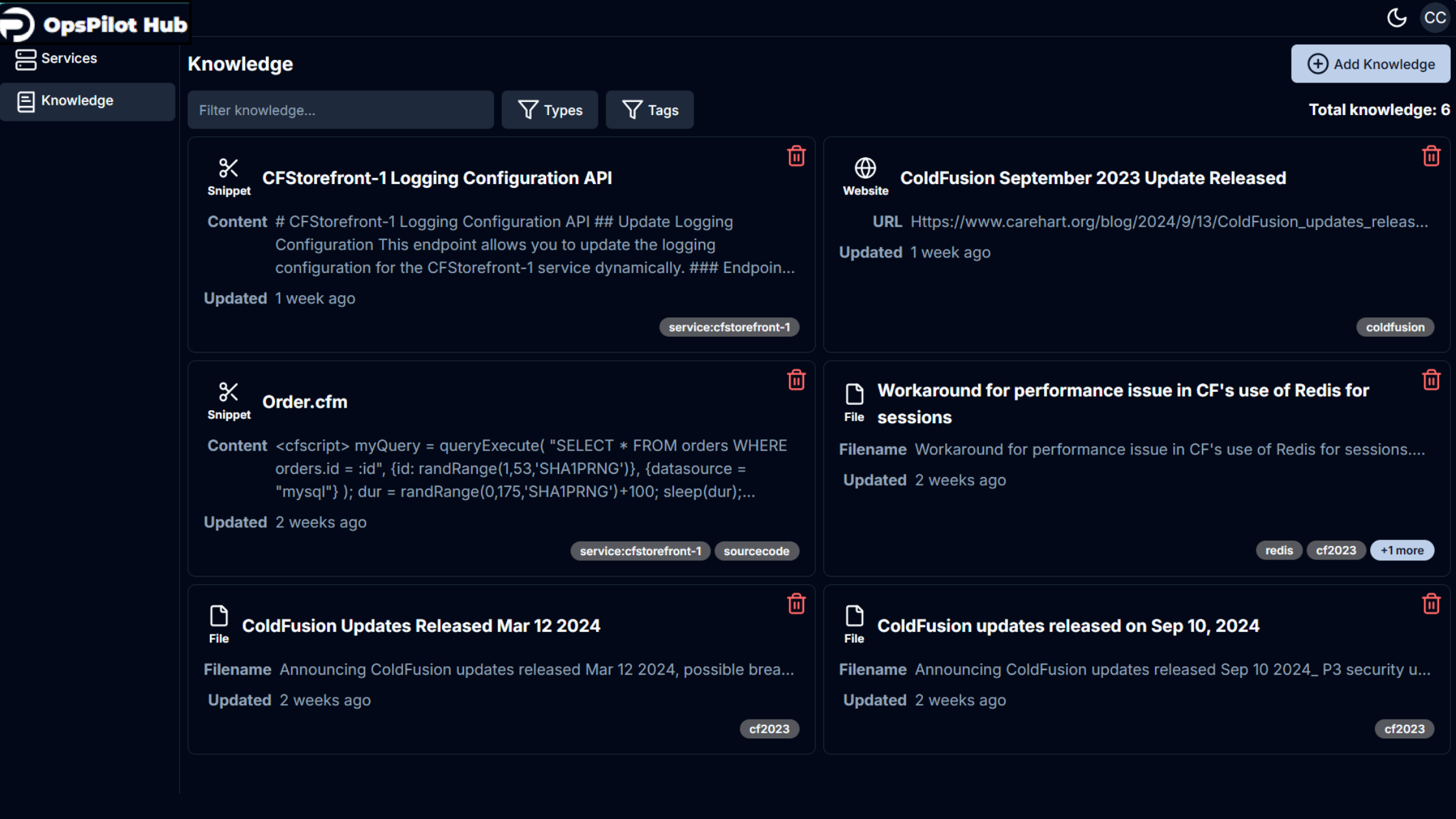
When adding content to OpsPilot Knowledge, it's crucial to understand that the system relies heavily on titles and descriptions to locate relevant information when answering questions. To maximize the effectiveness of your knowledge base, ensure that your titles and descriptions are comprehensive and accurately reflect all the topics covered in each snippet or document.
Tip
Always review auto-generated titles and descriptions. If they're incomplete or inaccurate, edit them manually. Precise, detailed titles and descriptions greatly improve OpsPilot's ability to find and use the right information, leading to better, more relevant responses.
Currently, three types of knowledge can be added to OpsPilot:
Snippets¶
- Text-based information with a 5,000 character limit.
- Title field is optional (auto-generated based on content if not provided).
Tip
We advise splitting detailed information into multiple snippets.
Example
Instructions for configuring logging, README files, Customer support questions, QA, company names and roles.
Adding a snippet¶
- Open the OpsPilot Hub interface and select Knowledge.
- Click the Add Knowledge button on the right of your screen and select Snippet. The Add snippet interface is displayed.
- Enter a title for your snippet. (optional)
- Add the content of your snippet in the Content text area. This is where you'll add the short-form text for your knowledge base.
- Add relevant tags to categorize your snippet.
- Once you've filled in the necessary information, click the Add Snippet button in the bottom right corner to save your snippet to the knowledge base.
- If you need to cancel the process, click the Close button.
Files¶
- No limit on information quantity.
- Zips have no file limit size, but the files inside them cannot be bigger than 10mb.
- Supports various file types: .txt, .eml, .msg, .xml, .html, .md, .rst, .json, .rtf, .doc, .docx, .ppt, .pptx, .pdf, .odt, .epub, .csv, .tsv, .xlsx, .zip
Adding a file¶
- Open the OpsPilot Hub interface and select Knowledge.
- Click the Add Knowledge button on the right of your screen and select File. The Add file dialog box is displayed.
- In the Files section, either:
a. Drag and drop files into the box with the open box icon, or
b. Click anywhere in the box to open a file selection window. - In the Tags section, add new tags or select relevant tags to categorize your file.
- Click the Upload Files button in the bottom right corner to add the file(s) to your knowledge base.
- If you need to cancel the process, select the Close button.
Websites¶
OpsPilot supports website knowledge sources, allowing you to scrape and ingest website content directly into your knowledge base for streamlined access and enhanced information management.
Adding a Website¶
-
Open the OpsPilot Hub interface and select Knowledge.
-
Click the Add Knowledge button on the right side of your screen and select Website. The Add website dialog box will appear.
-
In the Base URL field, enter the URL of the website you want to scrape.
Info
A URL is required. Only subpaths of the provided URL will be scraped. For example, if the URL is example.com/docs/observability, content from example.com/product will not be included.
-
In the Tags section, add new tags or select existing tags to categorize the website content.
-
Click the Add website button to start scraping the website content. If you need to cancel, select the Close button.
Advanced Settings¶
If you need more control over the scraping process, you can enable the Advanced settings by toggling the switch. In the advanced view, you can configure additional options:
| Field | Description |
|---|---|
| Title | Automatically generated by OpsPilot, or you can manually enter a title. |
| Description | Automatically generated by OpsPilot, or you can manually enter a description. |
| Depth | Specifies the number of subpaths to scrape from the base URL. For example, if set to 2, example.com/docs/observability/about will be scraped from example.com/docs. Leaving this field blank allows for unlimited depth. |
| Max Pages | Sets the maximum number of pages to be scraped. Once this limit is reached, no additional pages will be discovered. Leaving this field blank allows for an unlimited number of pages. |
Once configured, click Add website to finalize the process.
Info
You can also cancel scraping if it is currently in progress.
Rescraping and deleting websites¶¶
In the OpsPilot Knowledge interface, you have the option to rescrape or delete websites that have been added to your knowledge base.
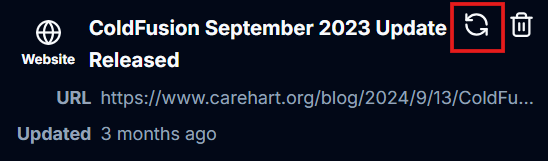
-
Rescrape button: The icon highlighted in the red box is the Rescrape button. Clicking this will initiate a rescraping of the website, updating the content in your knowledge base to reflect any changes on the site.
-
Delete button: The bin icon next to the Rescrape button allows you to delete the website from your knowledge base. Clicking this will permanently remove the website and its content from OpsPilot.
Use these options to ensure your knowledge base remains up-to-date and relevant.
Stopping a website scrape¶
To stop a website scrape that is currently in progress, click the stop button located on the right-hand side of the status panel. This will immediately halt the ongoing scraping process.
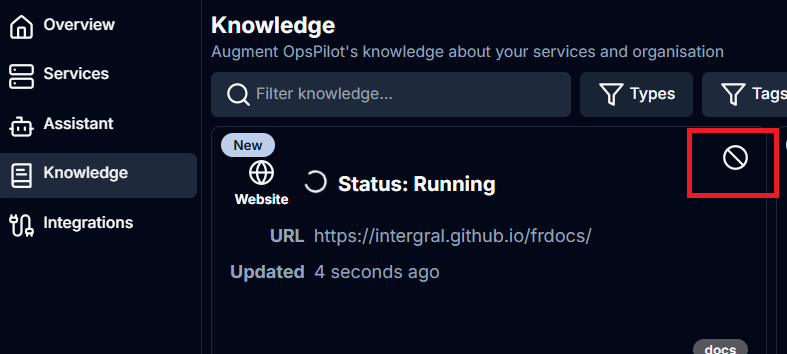 |
|
Knowledge organization & retrieval¶
Filtering¶
Filter knowledge sources by:
-
Search terms
-
Types (files/snippets)
-
Tags
Tags¶
Tags are required for filtering and categorizing data in OpsPilot. Custom tags cannot contain ":" characters, as these are reserved for system tags. System tags are automatically generated by OpsPilot and represent system entities.
Tags:
- Help organize and structure information logically.
- Act as labels to categorize knowledge and improve searchability.
- Provide additional context without altering content.
- Can be assigned to specific services where applicable.