Slack¶
Installation¶
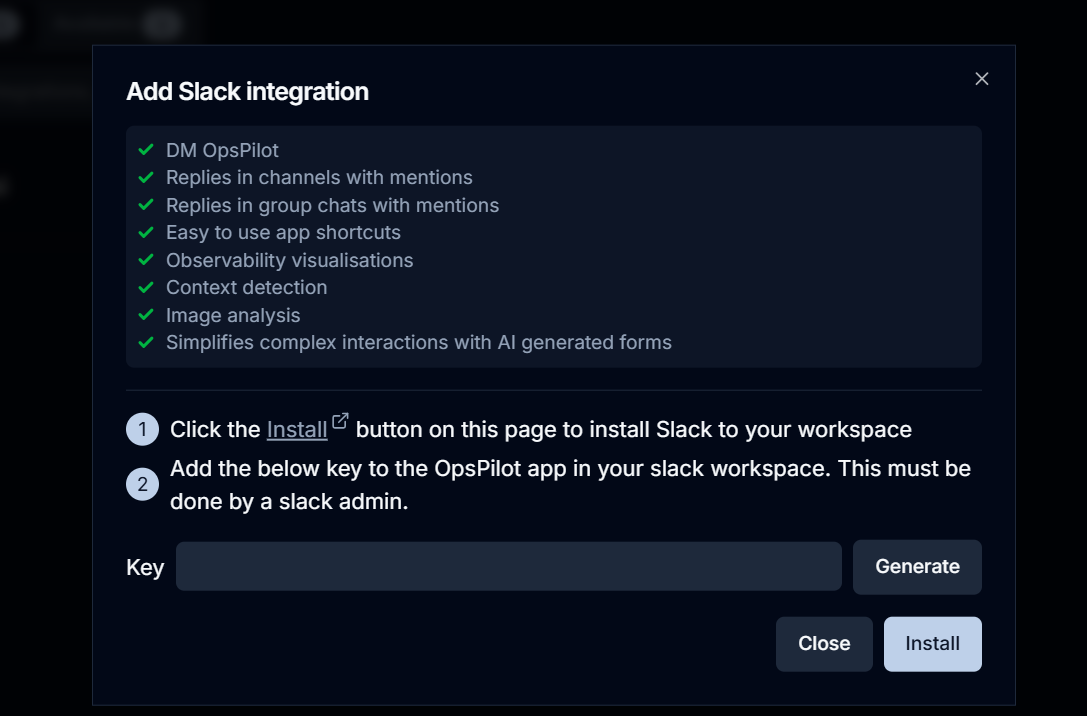
- In OpsPilot Hub, navigate to the Integrations tab.
- Click Add Integration and select Slack from the available integrations.
- Click the Install button, which will redirect you to Slack.
- In Slack, you'll see a permissions window - review and click Allow.
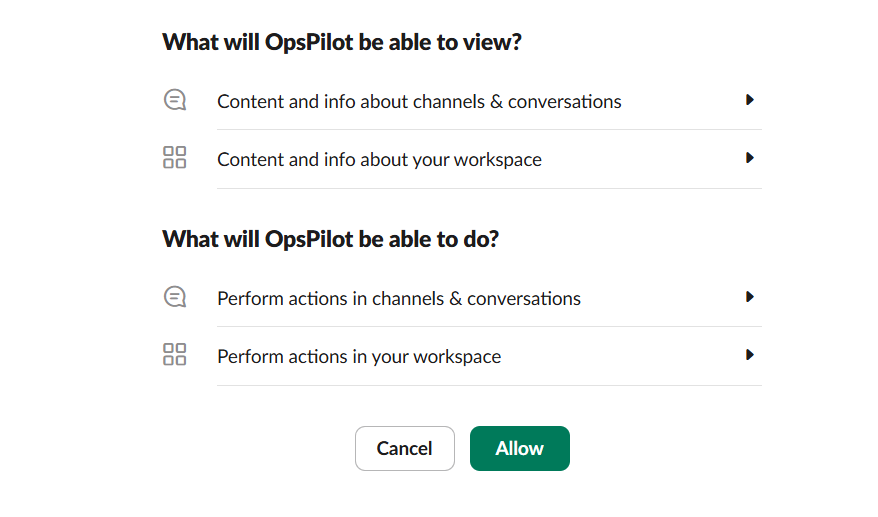
- Select your desired workspace if you have multiple workspaces.
- Once allowed, OpsPilot will appear in your Slack sidebar.
Info
If OpsPilot doesn't appear immediately in the sidebar, click Add Apps and find it in your installed apps.
Configuration¶
- Return to OpsPilot Hub after installation.
- Click Generate to create an API key.
- Copy the generated API key.
- In Slack, navigate to the OpsPilot app.
- Paste the API key and submit.
- Your Slack workspace is now connected to OpsPilot.
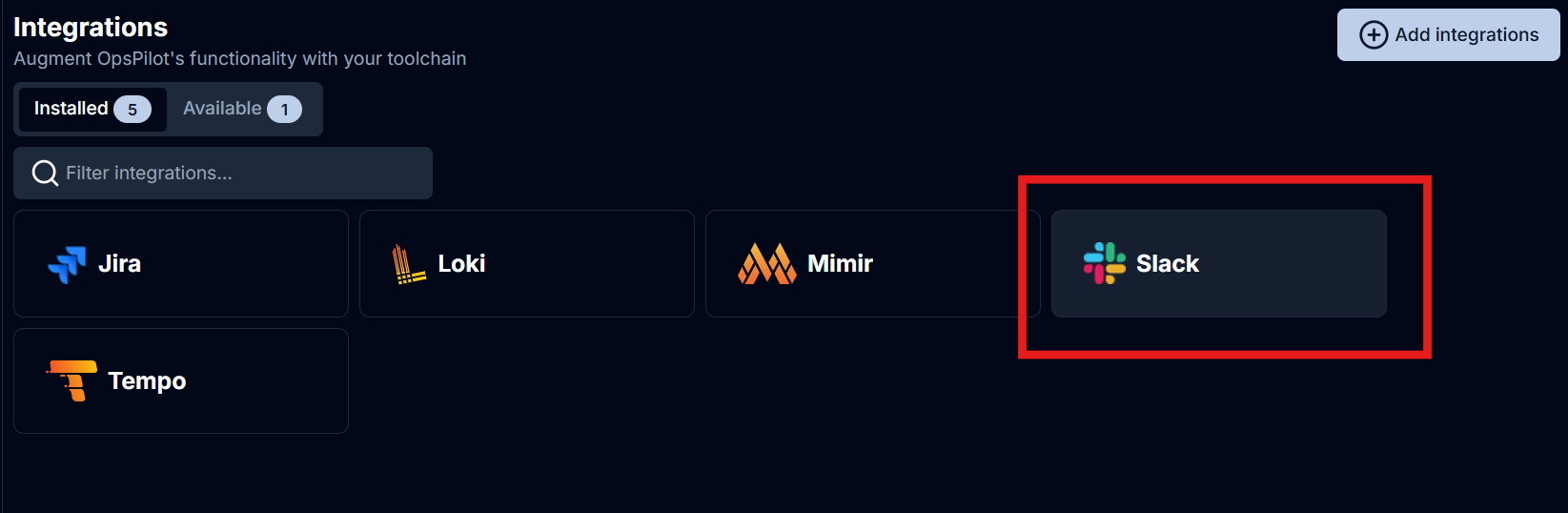
Note
Only Slack administrators can enter the API key. Non-admin users will see a message prompting them to contact an admin for setup.
Features¶
Direct Messaging¶
- Access OpsPilot directly through DMs.
- Send messages to get responses just like in the browser interface.
- Get visual confirmation of processing with eyeball indicators.
- Supports image uploads for vision-related queries.
- Graphs and visualizations are provided as static images.
Channel Integration¶
- Use @OpsPilot in any channel where the app is present.
- OpsPilot reads the last 20 messages in the channel or thread for context.
- Threads are recommended for better context management.
Message Shortcuts¶
To access shortcuts:
- Click the three dots menu on any message.
- Click More message shortcuts, if shortcuts aren't visible.
- Two options available:
- Ask OpsPilot: Gets a response in the channel for everyone to see.
- Ask OpsPilot in DM: Gets a private response about the message.
Limitations¶
- Can only be installed to a single Slack workspace at a time.
- Shortcuts only work in channels where OpsPilot has access.
- Cannot access private messages or group chats unless explicitly invited.
- Responses are not streamed (must wait for complete response).
- Graphs are non-interactive (unlike browser version).
API Key Management¶
- The API key is workspace-wide (one key for all users).
- Keys can be regenerated from the OpsPilot Hub.
- Regenerating invalidates the previous key.
- Requires admin to reconnect with new key if regenerated.
Best Practices¶
- Use threads for focused discussions to ensure relevant context.
- For channel messages, be aware that OpsPilot only sees the last 20 messages.
- Add OpsPilot to relevant channels where automated assistance is needed.
- Use direct messages for private queries.
- Utilize shortcuts for quick access to OpsPilot's features.
Visual Indicators¶
- Eyeball emoji: OpsPilot is processing
- Tick emoji: Successful response
- Cross emoji: Error occurred